How to Install iMax IPTV on Amazon Firestick?
If you are a new iMax IPTV user, this simple guide will help you with every step required to enjoy thousands of channels and on-demand movies and shows. Before installing iMax IPTV on your Amazon Firestick, you need to enable USB debugging first. This way, you will be able to download and install 3rd-party app for your device.
Part 1: Enable USB Debugging
Enabling USB debugging offers more controls and allows installing an app from other sources. Follow these simple steps to turn on Amazon Debug Bridge or ADB or commonly known as UDB debugging.
Step 1
Click Settings from the Home page to view different options and controls related to the Amazon Firestick. 
Step 2
Click the “Device and Software” option from the settings window. 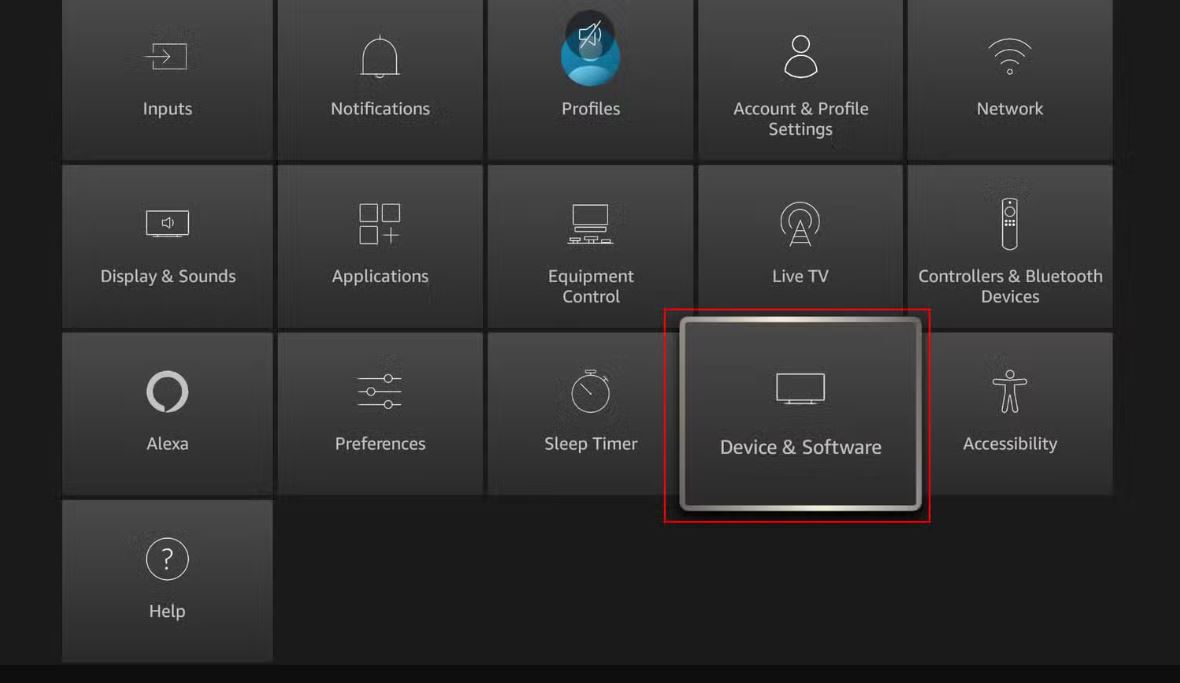
Step 3
Click the “About” button, and then from the new window, click seven times on the “Your TV” option as shown below. You will see a notification that will let you know that you are in developer mode now. 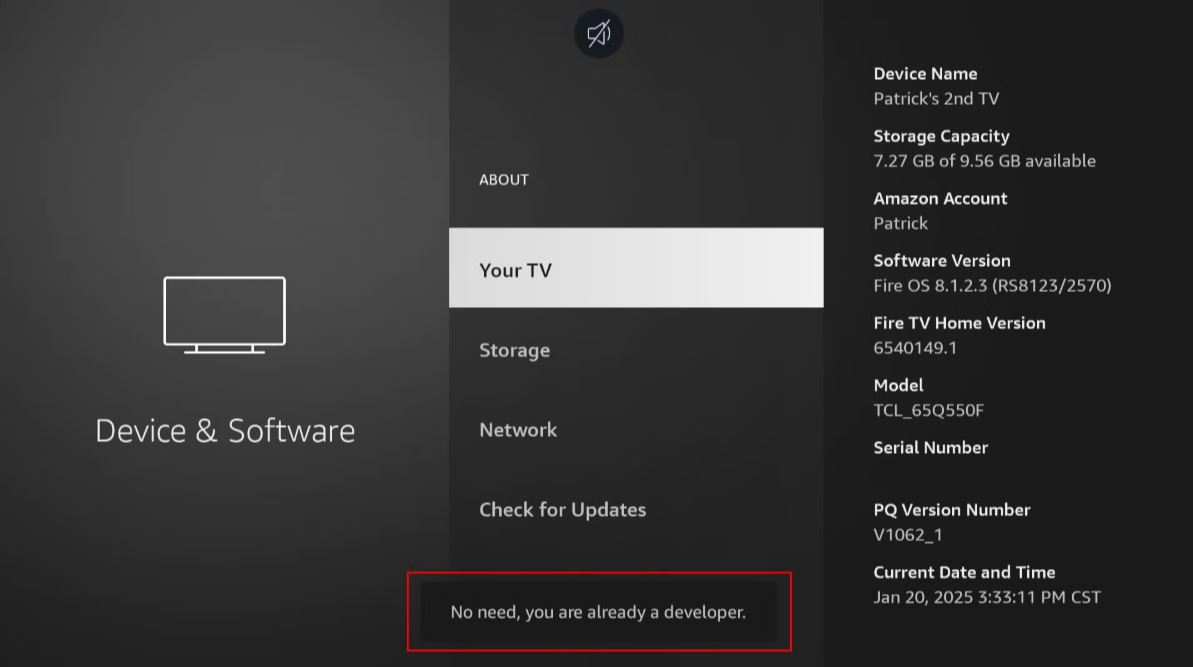
Step 4
You will see the new Developer Mode tab on the screen. Now, turn the USB debugging on and also allow “Install unknown apps.” Once this process is complete, you will be able to sideload apps. 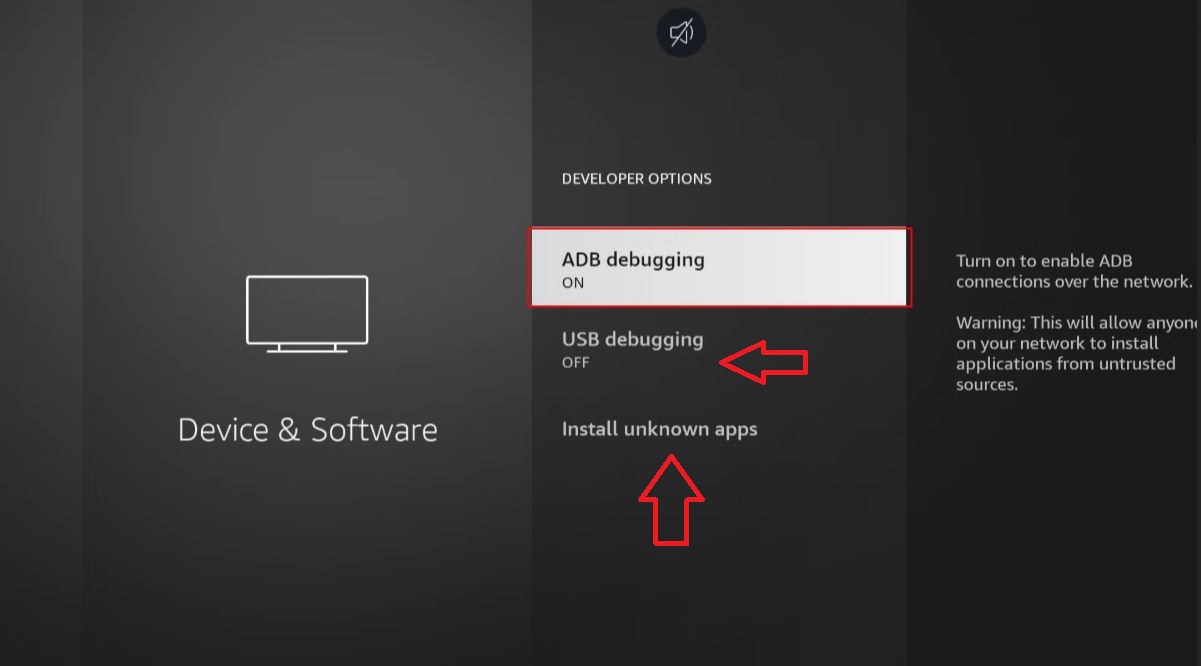 Your Amazon Firestick can install apps from 3rd party sources without causing any issue. This whole process of enabling UDB debugging does not take more than a minute or two. Now, let’s move to the next step of installing the iMax IPTV app.
Your Amazon Firestick can install apps from 3rd party sources without causing any issue. This whole process of enabling UDB debugging does not take more than a minute or two. Now, let’s move to the next step of installing the iMax IPTV app.
Part 2: Install Downloader App
For the ease of installing iMax IPTV, you need the Downloader app on your Amazon Firestick. This app is used by millions of users and offers an interactive and simpler interface for sideloading apps to your streaming device. Here are the steps to install the Downloader app on your device.
Step 1
From the Home Screen, click the Find button and then enter the term “Downloader” in the search box. 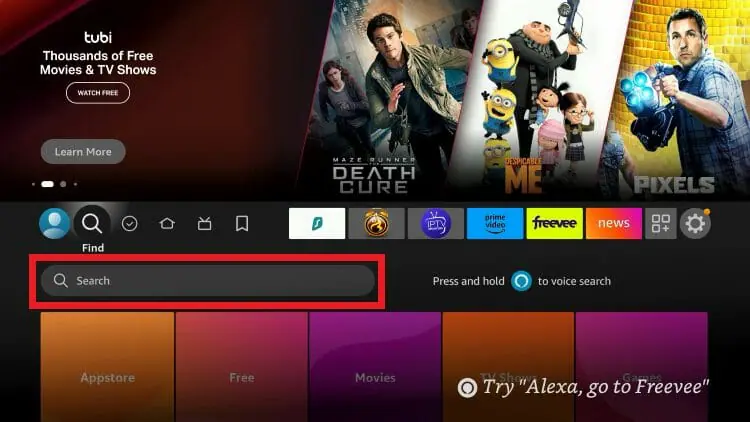
Step 2
Usually, the first search result is the Downloader app that we need for our streaming device. 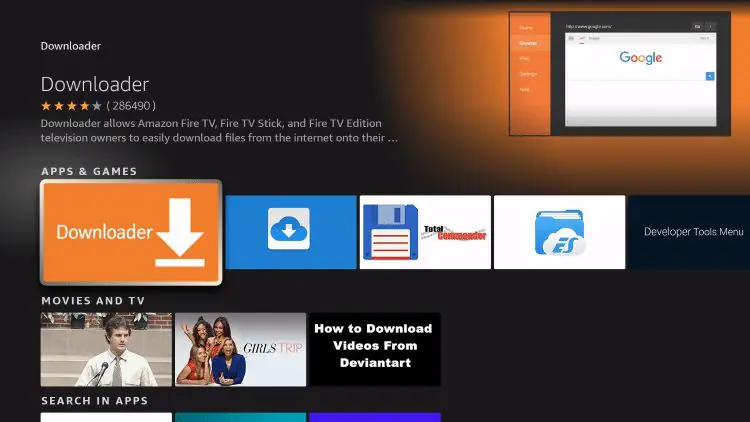
Step 3
Install the Downloader app and wait for a while until the app is installed. Once the download is finished, you will see the new Downloader app icon on your screen. You can change the position of the Downloader app on your screen.
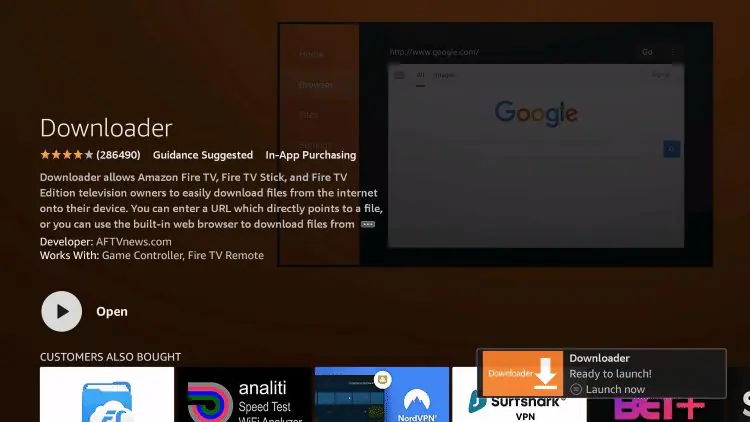
Your Amazon Firestick is all set to install iMax IPTV. This may seem like a lot, but when you follow the instructions in real-time, this whole process will seem easy and smooth.
Part 3: Set up iMax IPTV on Firestick
Now is the time to install the iMax IPTV service on your Amazon Firestick. Let’s see if we are on the right track. Have you enabled USB debugging, and the Downloader app is also installed, right? Now, follow the instructions and simple steps so that you can start enjoying thousands of TV channels, movies and TV shows on your Amazon Firestick without any buffering.
Step 1
From the Home screen, navigate to the Downloader app and launch. Make sure you have already followed the steps from Parts 1 and 2. 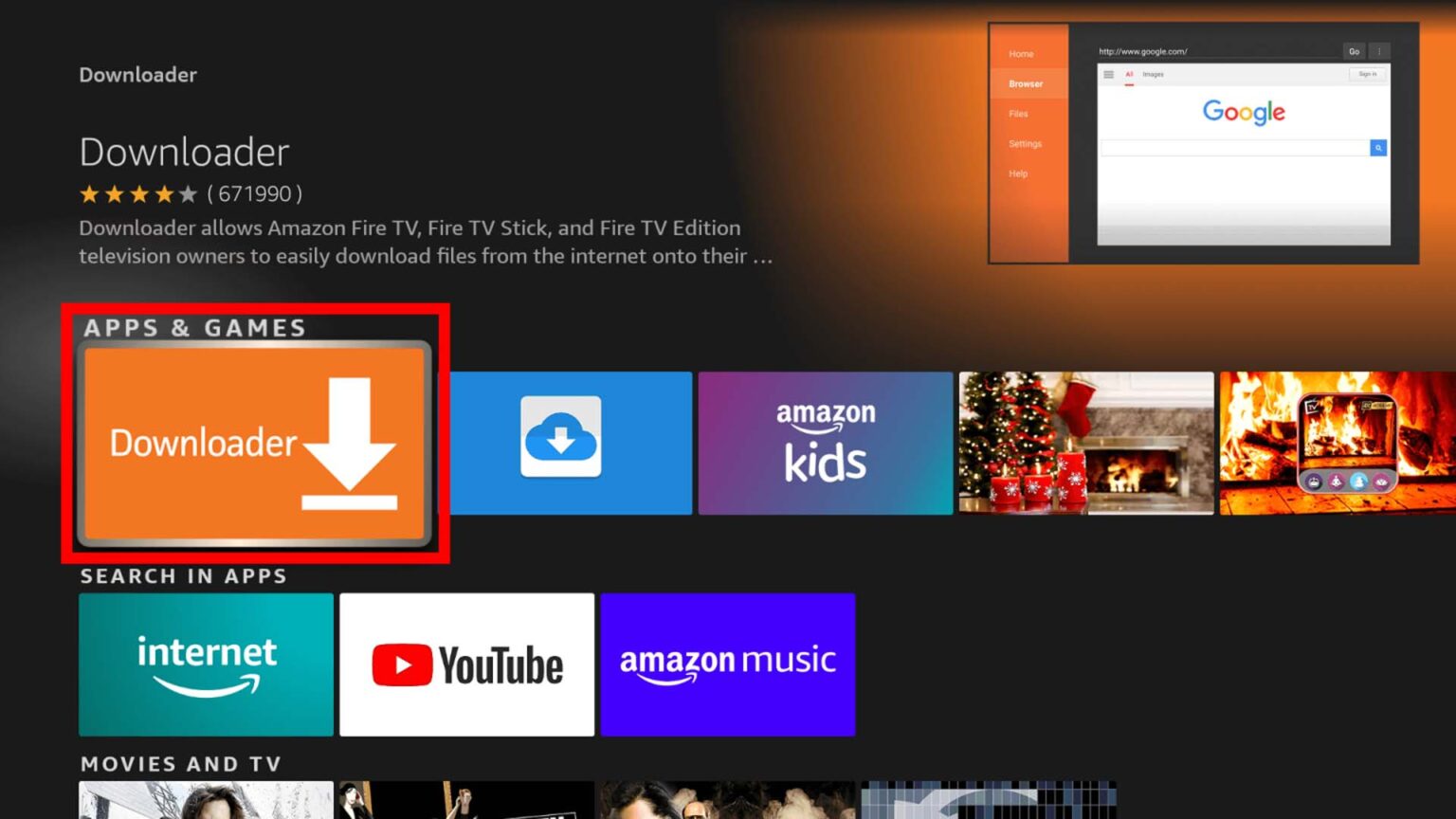
Step 2
The Home screen of the Downloader app will show you a URL box where you can enter a URL, search term or short code. Enter 878523 in the search bar and press Enter. Users can also follow the URL: imaxiptv.com/download.apk to download the app. 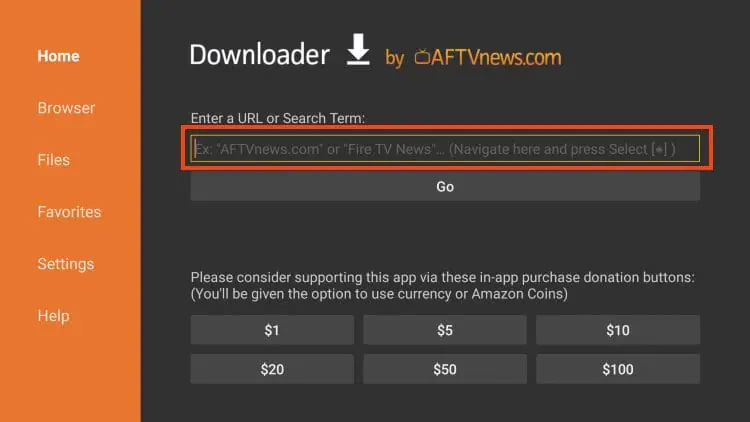
Step 3
Install iMax IPTV by following the on-screen instructions. The short code provides a straightforward way to install the iMax IPTV app. Once installed, you will see the iMax IPTV app icon on the screen. 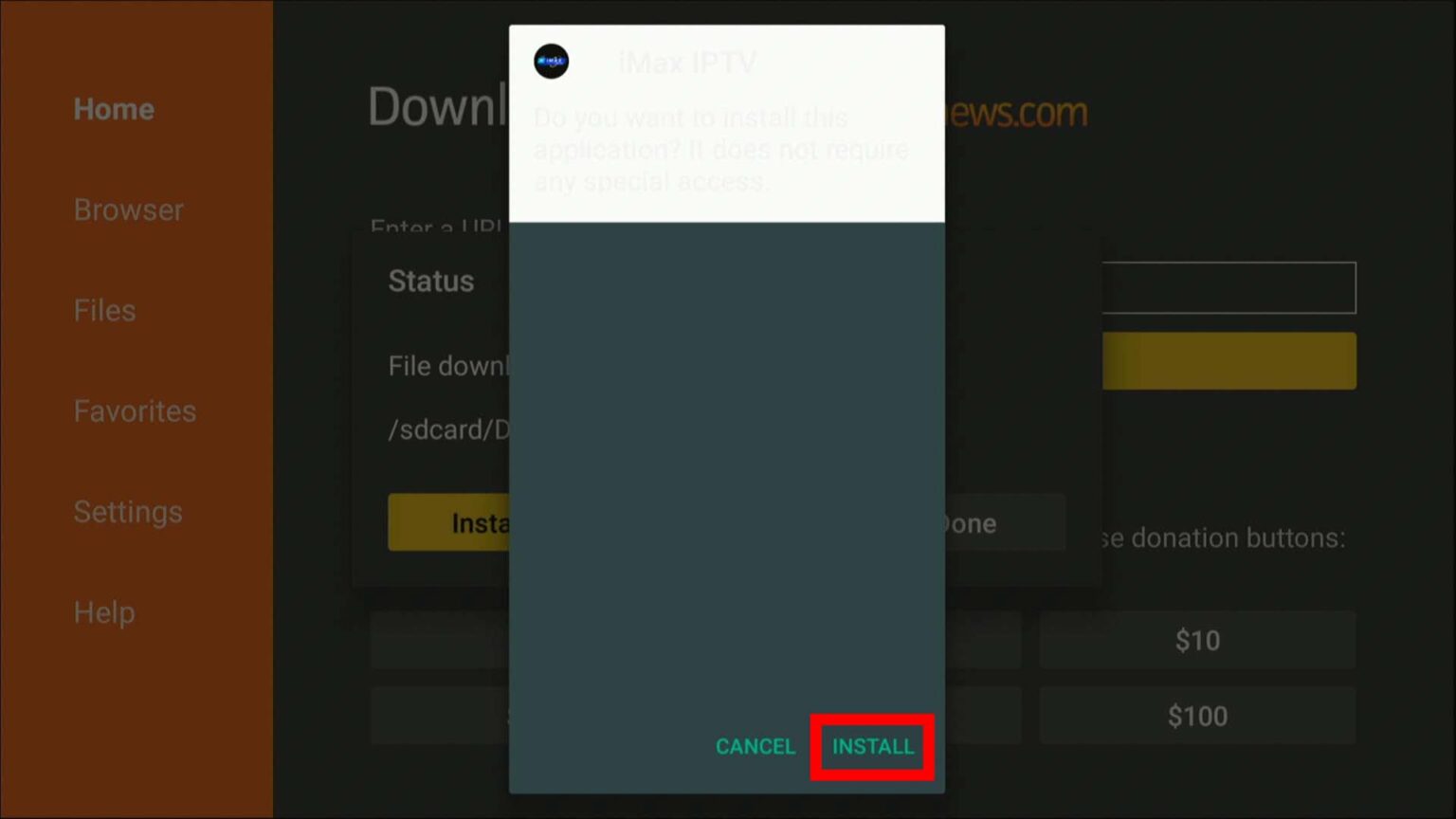 For your streaming device, Amazon Firestick, the iMax IPTV app is successfully installed.
For your streaming device, Amazon Firestick, the iMax IPTV app is successfully installed.
Part 4: Log in to iMax IPTV
Your streaming device is all set, and you are just a few clicks away from enjoying your favorite shows and channels on a premium IPTV service. Follow these steps to log in to your iMax IPTV account. Step 1: Navigate to the iMax IPTV app icon in the app section of the Amazon Firestick Step 2: If you are a paid member and have a subscription, use your login and password to log in and click “Add Playlist.” Step 3: You are now logged into the app, use the simple and clean interface to watch your desired movies, channels, sports events and on-demand shows.


Leave A Comment